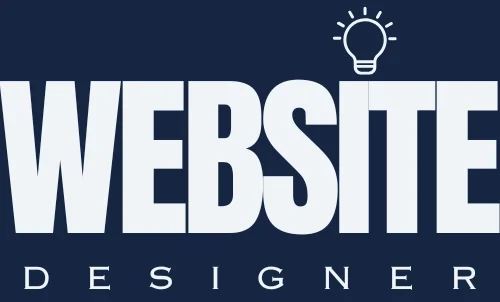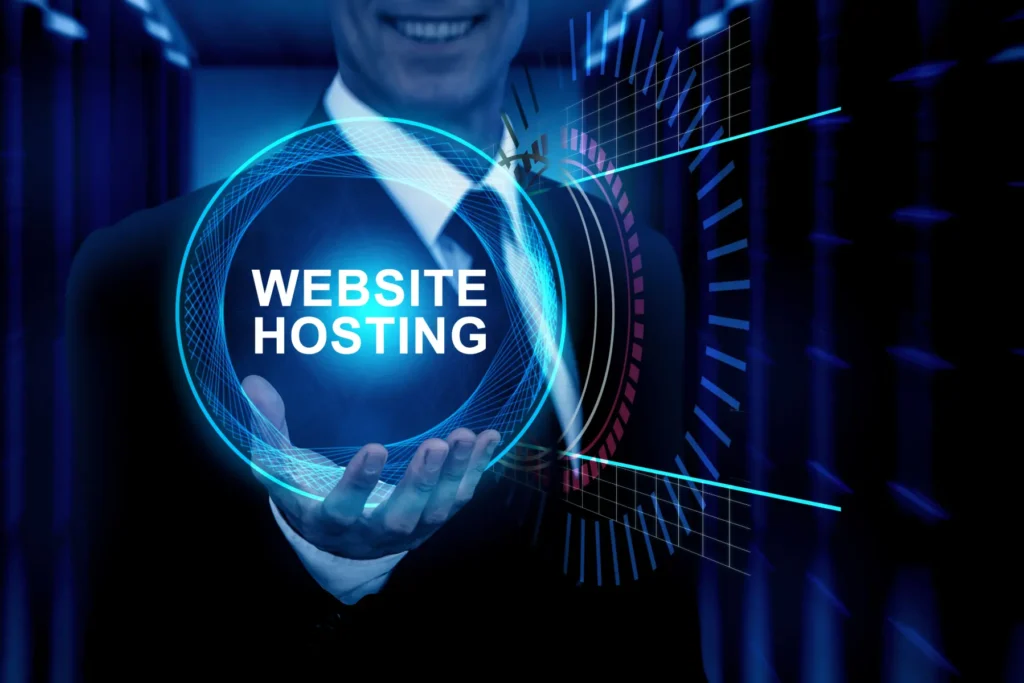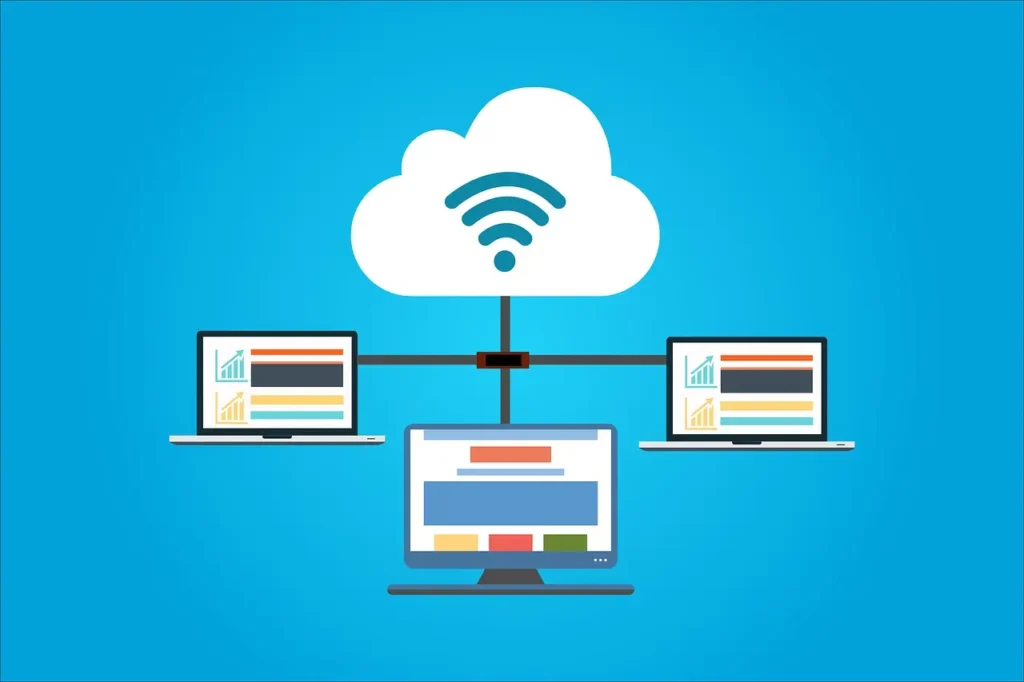Server Configuration for Faster WordPress: 9 Powerful Tips
By Eng Amjed / July 16, 2025
Choosing the right server configuration for faster WordPress performance is crucial for website speed, SEO, and user experience. This guide covers the essential cPanel settings and optimizations to reduce load times, improve TTFB, and get the most out of your WordPress hosting. Whether you’re fine-tuning PHP settings, implementing server-side caching, or enhancing database performance, these tips will help you optimize server settings for maximum efficiency.
Table of Contents

9 Powerful Tips: Server Configuration for Faster WordPress
1. Set the Correct PHP Version
Using the latest supported PHP version can significantly boost WordPress speed.
- Go to cPanel > Select PHP Version
- Choose the latest stable version (e.g., PHP 8.2 or above)
- Enable necessary extensions like
mysqli,zip,mbstring
2. Optimize PHP Configuration Settings
Adjust key PHP values for performance:
memory_limit: 256M or higherupload_max_filesize: 64M or moremax_execution_time: 300 seconds
You can change these in cPanel > MultiPHP INI Editor.
3. Enable Server-Side Caching
Use cPanel tools or LiteSpeed Cache if available:
- Install LiteSpeed or Nginx on the server
- Enable Object Cache and Browser Cache
- Use OPcache via PHP settings
This dramatically improves WordPress performance optimization.
4. Enable GZIP Compression
Compress files to reduce load time:
- In cPanel > Optimize Website, enable compression for all content types
- Or configure
.htaccessmanually:
<IfModule mod_deflate.c>
AddOutputFilterByType DEFLATE text/html text/css application/javascript
</IfModule>5. Configure MySQL Settings
Fast database queries equal a fast website:
- In cPanel > phpMyAdmin, monitor slow queries
- Optimize tables regularly
- Enable query caching (if supported by your server)
6. Use a Reliable DNS and Low TTFB Hosting
Your server location and DNS response time matter:
- Use a high-performance DNS provider like Cloudflare DNS
- Choose WordPress hosting optimized for speed with low Time to First Byte (TTFB)
7. Secure and Isolate WordPress Resources
Protect and optimize your environment:
- Use cageFS or CloudLinux to isolate accounts
- Disable unused PHP modules to reduce server load
- Regularly scan for malware or scripts affecting speed
8. Enable HTTP/2 or HTTP/3 Support
These modern protocols increase transfer speed:
- Check if your hosting supports HTTP/2 or HTTP/3
- Enable via SSL/TLS settings in cPanel (requires SSL certificate)
9. Monitor Performance with Server Tools
Use cPanel-integrated tools:
- Resource Usage in cPanel
- AWStats or Webalizer for traffic and bandwidth
- Error Logs to catch slow-loading elements

Frequently Asked Questions
What are the best cPanel settings to speed up WordPress?
Use PHP 8+, enable GZIP compression, turn on OPcache, and optimize MySQL through phpMyAdmin.
How do I reduce TTFB for my WordPress site?
Choose low-latency hosting, use a CDN, and ensure fast DNS resolution with providers like Cloudflare.
Can I optimize WordPress server settings without a developer?
Yes, most changes like PHP version, cache settings, and compression can be done directly from cPanel.
What PHP settings help boost WordPress speed?
Increase
memory_limit, enable OPcache, and make sure you’re running the latest stable PHP version.How often should I monitor server performance for WordPress?
Regular weekly checks using cPanel’s Resource Usage and Error Logs help prevent slowdowns before they escalate.
Final Call to Action
If you are looking for a professional website design that reflects your ambitions and strengthens your digital presence, contact me, designer Amjed, directly on WhatsApp here or send me an email at: amjed@websitedesigner.ae
I will be happy to turn your idea into a website that sets you apart from your competitors.