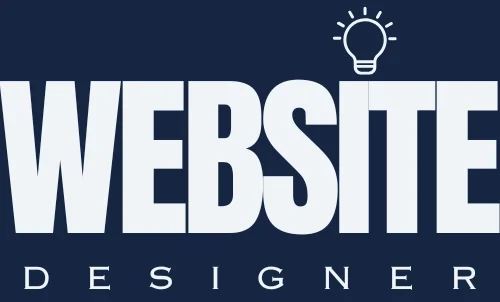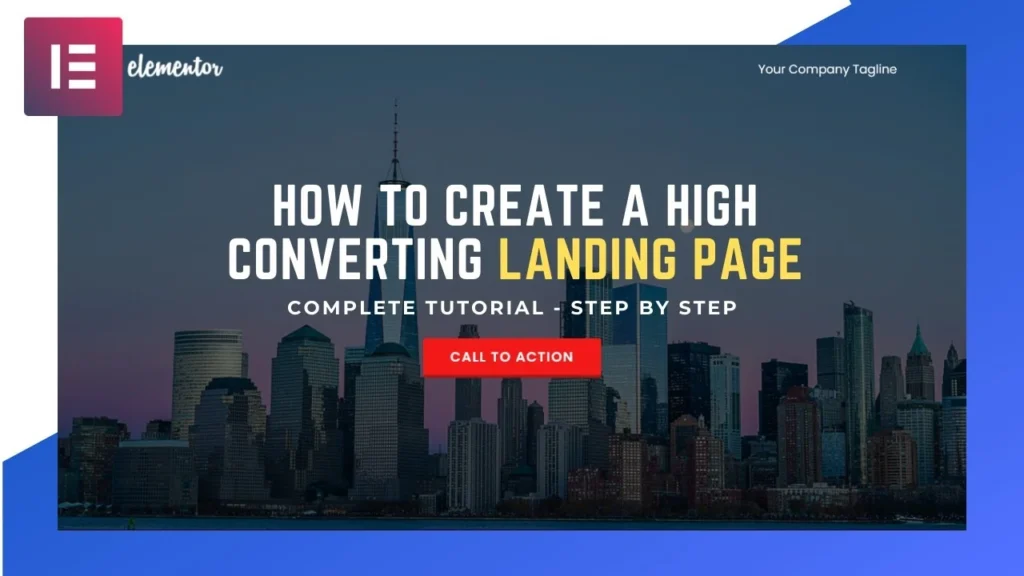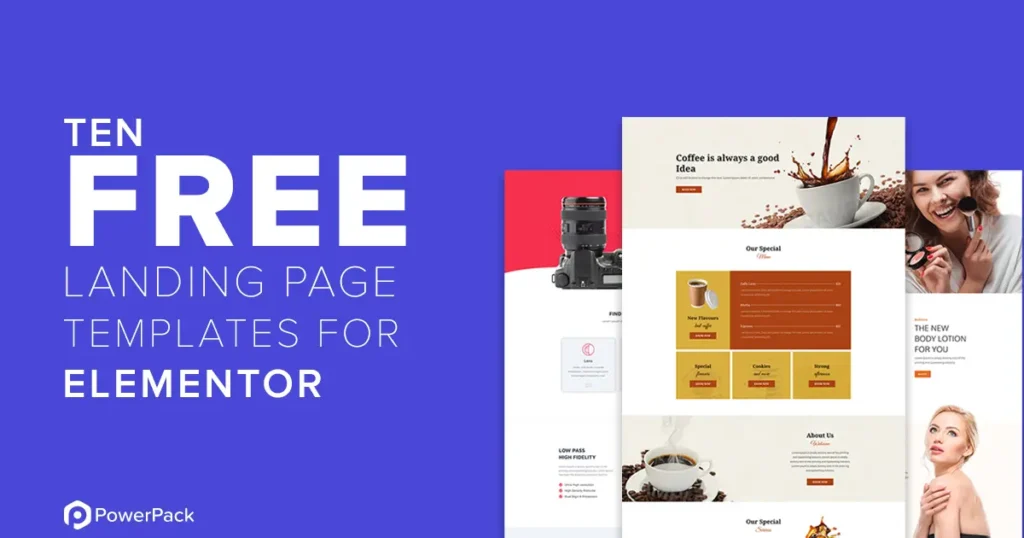Create High-Converting Landing Pages with Elementor
5 Powerful Ways to Create High-Converting Landing Pages with Elementor By Eng Amjed / July 24, 2025 If you want to grow your business online, you need to create high-converting landing pages with Elementor. Elementor makes it easy for WordPress users to build fast, beautiful pages without coding. In this complete tutorial, you’ll learn how to use Elementor’s most powerful features to increase conversions, capture leads, and generate sales — no developer required. Why Use Elementor for Landing Pages? Elementor is one of the best landing page builders for WordPress because of its drag-and-drop interface, flexibility, and wide range of conversion-focused widgets. Over 14 million websites use Elementor globally, making it a proven platform trusted by marketers, entrepreneurs, and agencies. Moreover, Elementor supports responsive design, fast loading speeds, and native integrations with tools like Mailchimp, HubSpot, and Stripe — all essential for a high-converting landing page design. Step-by-Step: Create High-Converting Landing Pages with Elementor In this complete Elementor landing page tutorial, we’ll walk you through five smart, practical ways to build landing pages that convert. Each method includes actionable tips and expert-backed techniques to help you get more results from your website. 1. Start with a Proven Elementor Landing Page Template When learning how to use Elementor for landing pages, templates give you a huge head start. ✅ How to use templates effectively: 🔹 Why it works: Templates are designed by conversion experts and often include psychological triggers like: Pro Tip: Always customize the content to reflect your brand voice and offer. 2. Focus on a Single Clear Call to Action (CTA) One of the most common mistakes in landing page design is offering too many options. High-converting pages guide visitors toward one single action. ✅ Best practices for CTAs: Using the Elementor Call to Action widget: CTA tip: Use contrasting colors for your button to make it stand out. 3. Use Visual Hierarchy and Clean Design Design isn’t just about beauty — it’s about guiding the user’s eye. Elementor gives you full control over layout, spacing, typography, and alignment. 🔹 Here’s how to implement visual hierarchy: 🧠 Psychology of Design: People naturally scan in an F-pattern. Place your most important elements (like CTAs or offers) on the left and top. 4. Optimize for Mobile and Page Speed Over 55% of internet traffic comes from mobile devices. If your landing page doesn’t load fast or look great on smartphones, you’re losing conversions. ✅ How to optimize in Elementor: Want even better performance? Combine Elementor with speed plugins like WP Rocket or LiteSpeed Cache. 5. Use Smart Elements to Build Trust and Convert Visitors To truly create high-converting landing pages with Elementor, your page should build trust and remove objections. 🔹 Add these smart sections: Bonus: Use Exit Intent Popups to grab attention before users leave your page. Elementor Landing Page Conversion Tips (Checklist) Here’s a quick checklist you can use before publishing: Element Must-Have? Notes Single CTA ✅ Clear, above the fold Fast Loading ✅ Under 3 seconds Mobile Optimized ✅ Use Elementor’s responsive settings Social Proof ✅ Testimonials or client logos Form or Offer ✅ Lead magnet, webinar, booking No Navigation ✅ Removes distractions Trust Signals ✅ SSL, payment icons, privacy policy Frequently Asked Questions Final Call to Action If you are looking for a professional website design that reflects your ambitions and strengthens your digital presence, contact me, designer Amjed, directly on WhatsApp here or send me an email at: amjed@websitedesigner.aeI will be happy to turn your idea into a website that sets you apart from your competitors.